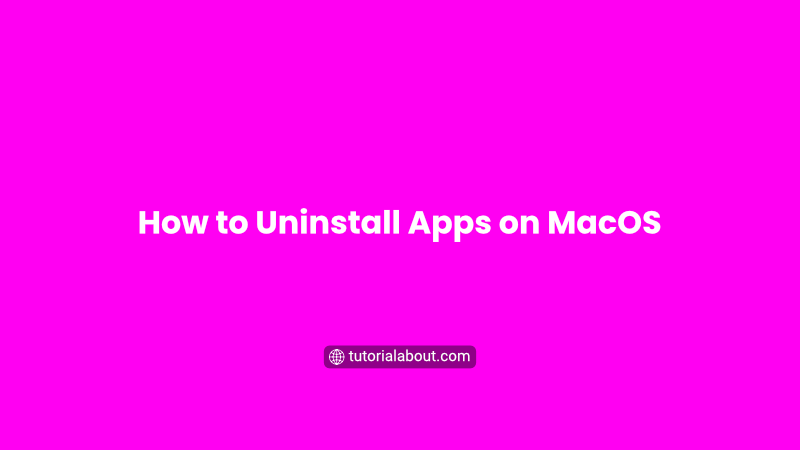In this article, I will make a tutorial on how to easily remove/uninstall applications on the MacOS operating system.
Deleting an app on MacOS is different from deleting an app in deleting an app on Windows. This tutorial can be done on almost all types of devices that use MacOS, such as Macbooks, iMacs, etc.
The way I did this was using the macOS Monterey 12.4 version. However, this method should work on previous versions, such as macOS Mojave, Catalina, or Big Sur.
There are 3 ways to delete apps on MacOS. For more details, please follow the tutorial below:
Method 1. Delete Apps in Finder
This method is actually very easy. Deleting an application is the same as deleting files in general. Here are the steps:
- Open Finder
- Enter the Application menu
- Select the application you want to delete
- Delete the Application by pressing on the keyboard commad + delete (This is how you usually delete files on MacOS)
- Another method of deleting is by secondary clicking/right-clicking on the application you want to delete, then clicking Move to Trash.
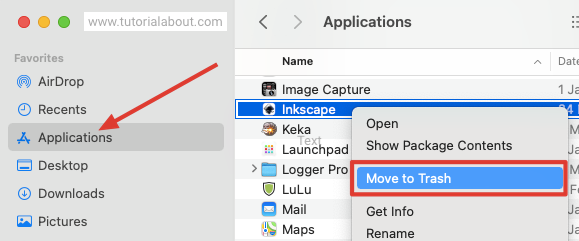
Method 2. Using Launchpad
The second way is actually a fast way, but not all applications can be done this way. Only applications installed through the App Store can be done this way. Here are the steps:
- Open Launchpad
- Long click on the application you want to delete.
- Then click the cross at the top left of the application icon.
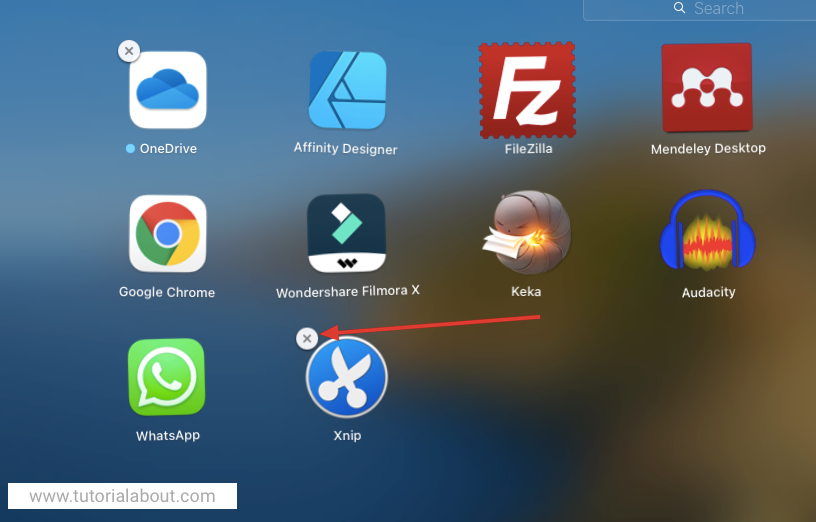
Method 3. Using the App Store
Like this subtitle information, that is using the App Store. This means that only apps installed via the App Store can be removed through this method. Here are the steps:
- Open the App Store
- Enter the user profile, by clicking on our profile name at the bottom left of the screen.
- On the application that you want to delete, click the horizontal three-dot menu.
- Click Delete App…
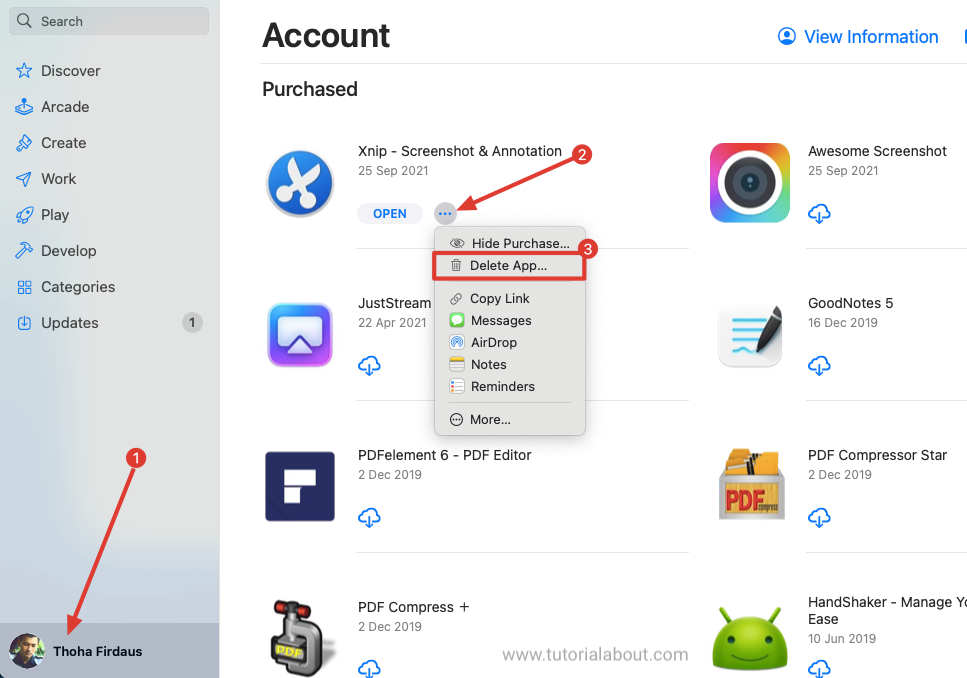
Conclusion
Those are the steps on how to remove MacOS operating system applications. The first method is the most recommended method. While the second and third methods we can do if the application is installed through the App Store.